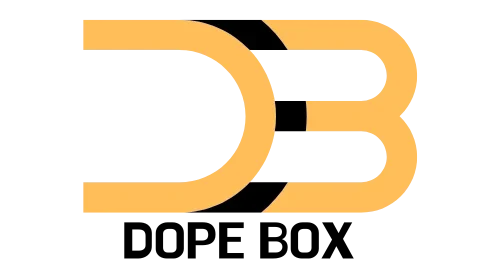Streaming movies has become a popular way to enjoy entertainment, whether you’re at home or on the go. Watching movies without interruptions, buffering, or delays requires a few simple steps. Whether you’re using a smartphone, tablet, laptop, or smart TV, you can make sure your streaming experience is smooth and enjoyable. This guide provides useful tips and strategies to help you stream movies seamlessly on any device.
Choosing the Right Streaming Platform
The first step in streaming movies seamlessly is selecting a good streaming service. Different platforms offer different features, content, and streaming quality. Choosing the right one can make a big difference in your viewing experience.
Tips:
- Check for device compatibility: Not all streaming platforms work well on every device. Ensure that the platform you choose supports the device you’re using.
- Consider subscription plans: Some platforms offer free or low-cost options, while others provide premium features, such as ad-free streaming and higher quality.
Example:
- Netflix and Disney+ both offer apps for phones, tablets, laptops, and smart TVs, providing an easy streaming experience.
| Streaming Service | Device Compatibility | Subscription Cost | Ad-Free Option |
|---|---|---|---|
| Netflix | Phones, tablets, TVs, laptops | Varies by plan | Yes |
| Hulu | Phones, tablets, TVs, laptops | Varies by plan | Yes |
| YouTube TV | Phones, tablets, TVs, laptops | Monthly fee | Yes |
Ensuring a Stable Internet Connection
A stable and fast internet connection is crucial for seamless movie streaming. Slow or unstable internet speeds can lead to buffering or lower video quality. Here’s how to improve your internet connection for better streaming.
Tips:
- Use high-speed internet: For HD or 4K video, a minimum speed of 5 Mbps is recommended. For 4K content, aim for 25 Mbps or higher.
- Check for internet interruptions: Ensure there are no interruptions or network issues that could affect your connection.
- Consider wired connections: If you’re streaming on a laptop or desktop, using an Ethernet cable instead of Wi-Fi can provide a more stable connection.
Example:
- Google’s Speed Test Tool: Use this tool to test your internet speed and ensure it’s fast enough for smooth streaming.
| Internet Speed | Recommended Use | Quality |
|---|---|---|
| 5 Mbps | HD streaming | Good |
| 25 Mbps | 4K streaming | Best |
Optimizing Device Settings for Streaming
Adjusting settings on your device can help you get the best streaming experience. Whether you’re watching on a phone or a smart TV, fine-tuning your settings can reduce interruptions and improve video quality.
Tips:
- Adjust display settings: On your TV or computer, set the resolution to the highest supported option for better video quality.
- Turn off unnecessary apps: Close other apps on your device that may be using up processing power or bandwidth.
- Enable data saver modes on mobile devices: This feature can help avoid buffering by reducing background data usage.
Example:
- On Android phones, the “Data Saver” mode helps reduce data usage when streaming movies.
| Device | Suggested Settings | Recommended Action |
|---|---|---|
| Smartphone | High-definition resolution | Use Wi-Fi for smooth streaming |
| Laptop/PC | Full-screen mode | Disable background apps |
| Smart TV | 4K resolution (if supported) | Set to best quality |
Choosing the Right Device for Streaming
Different devices have different strengths when it comes to streaming. Whether you’re using a phone, tablet, laptop, or TV, the device you choose can impact the quality of your movie experience.
Tips:
- Smart TVs for bigger screens: If you’re looking for the best movie experience, smart TVs are the ideal choice, offering large screens and 4K resolution on supported platforms.
- Phones and tablets for portability: If you’re streaming movies on the go, smartphones and tablets are great options. However, for a larger screen, you can connect to a TV via casting.
- Laptops for flexibility: Laptops are ideal for streaming because they can connect to various devices and offer great flexibility with screen size and portability.
Example:
- Chromecast or AirPlay: Both of these tools allow you to cast content from your phone or tablet to a larger screen, making it easier to enjoy movies on a TV.
| Device | Best Use | Recommended for Streaming |
|---|---|---|
| Smart TV | Home viewing, large screens | HD or 4K movies |
| Smartphone | On-the-go streaming | Quick movies or episodes |
| Laptop | Flexible streaming | Work and casual viewing |
Using Streaming Apps on Devices
Most streaming platforms have their apps for specific devices, allowing for smoother streaming and more control over your content. These apps can often provide more features, such as offline viewing and higher-quality options.
Tips:
- Download the app for better control: Most platforms like Netflix, Disney+, and YouTube have apps optimized for specific devices.
- Use screen mirroring: If you prefer using your mobile device but want to watch on a larger screen, screen mirroring tools can help.
Example:
- Netflix App: Downloading the Netflix app for your phone or tablet can improve your streaming experience by providing a more stable connection than browsing through a web browser.
| Streaming App | Supported Devices | Key Feature |
|---|---|---|
| Netflix | Phones, tablets, TVs, laptops | Offline viewing |
| Amazon Prime | Phones, tablets, laptops, TVs | High-definition options |
| Disney+ | Phones, tablets, laptops, TVs | 4K streaming support |
Watching Movies Offline
Sometimes, you may not have access to Wi-Fi or a stable internet connection. In such cases, many platforms allow you to download movies for offline viewing. This can be a lifesaver when you’re traveling or in areas with poor connectivity.
Tips:
- Check for offline viewing options: Platforms like Netflix and Amazon Prime allow you to download movies for offline access.
- Manage downloaded content: Be mindful of storage space on your device. Downloaded movies can take up a lot of room.
Example:
- Netflix allows you to download movies and TV shows directly to your device, so you can watch them later without needing an internet connection.
| Platform | Offline Viewing Available | How to Download |
|---|---|---|
| Netflix | Yes | Use the app to download content |
| Amazon Prime | Yes | Download in the app |
| Disney+ | Yes | Download in the app |
Fixing Common Streaming Problems
Sometimes, despite your best efforts, issues such as buffering, low-quality video, or audio problems can still occur. Here are some common problems and ways to fix them.
Tips:
- Buffering issues: Try reducing the video quality in the settings. Most platforms allow you to select different quality options.
- Audio issues: Check that your device’s audio settings are properly configured and that the volume is not muted.
- Video glitches: Restart the app or device, as this can often resolve any temporary issues.
Example:
- YouTube offers quality settings on its player, so you can adjust the video quality if your internet connection isn’t fast enough for HD or 4K content.
| Problem | Solution | Recommended Action |
|---|---|---|
| Buffering | Lower video quality | Change to lower quality |
| Audio problems | Check device audio | Adjust volume or unmute |
| Video glitches | Restart app/device | Reopen the streaming platform |
Using Cast and Streaming Devices
If your device doesn’t support streaming on a big screen, you can use a streaming device or casting tool to make the process easier. Tools like Chromecast, Roku, and Apple TV allow you to stream content from your device to your TV.
Tips:
- Use a casting device: Devices like Chromecast or Roku let you cast content from your phone or laptop to your TV without needing a smart TV.
- Consider a streaming stick: For devices that don’t have streaming apps, a streaming stick like Amazon Fire Stick or Roku can add streaming capabilities to your TV.
Example:
- Chromecast: This device lets you stream content from your phone or laptop to your TV by simply casting the screen.
| Device | Best Use | Recommended Action |
|---|---|---|
| Chromecast | Casting to TV from any device | Connect to Wi-Fi and cast |
| Roku | Streaming without a smart TV | Plug into TV and start streaming |
| Fire Stick | Adding streaming to any TV | Plug into HDMI port |
Conclusion
Streaming movies seamlessly on any device doesn’t require complicated setups. By choosing the right platform, optimizing your internet connection, adjusting device settings, and using the appropriate devices or apps, you can enjoy an uninterrupted viewing experience. Whether you’re at home or on the go, these simple tips and strategies will help you watch your favorite movies without issues.